Launching a WordPress Website in 3 Simple Steps
Starting a WordPress website can be a thrilling journey, whether you’re looking to establish a personal blog, a portfolio, or an online business platform. With the right guidance, this process can be straightforward and rewarding.
In this guide, we will walk you through the essential steps to launch your WordPress website in just three key phases: obtaining a domain name and web hosting, installing WordPress, and finally, designing your site to reflect your unique vision and purpose.
We’ll explore popular hosting options like DreamHost and HostGator, delve into the technicalities of WordPress installation, and provide practical tips on customizing your site with themes, content, and plugins.
Whether you’re a beginner or a seasoned web enthusiast, this guide aims to equip you with the knowledge and tools needed to create a standout WordPress website.
Step 1: Get a Domain Name and Web Hosting
The foundation of any website is a domain name and web hosting. Think of your domain name as your digital address and web hosting as the virtual land where your website resides.
Choosing a Domain Name:
Your domain name should be reflective of your brand or purpose. It’s important to keep it concise, easy to remember, and relevant to your content or business. Avoid using hyphens or numbers, as they can complicate the name.
Selecting a Web Host:
DreamHost and HostGator are renowned for their reliability and WordPress-friendly hosting solutions. They offer features like one-click WordPress installs, 24/7 customer support, and scalable plans to grow with your site. Consider factors like uptime, customer service, and pricing plans when choosing your host.
Step 2: Install WordPress on Your Site
After securing your domain and host, the next milestone is installing WordPress. Most hosts offer a simple, one-click installation process.
WordPress Installation: This is usually done via your hosting control panel. After logging in, look for the WordPress installer tool. The installation process involves selecting your domain, setting up a username and password for your WordPress dashboard, and clicking install. Within moments, you’ll have a WordPress site ready for customization.
Step 3: Designing Your Site
The most creative phase of building your website is designing it. WordPress’s extensive customization options allow you to shape your site according to your vision.
Installing a Theme:
Your theme sets the tone of your website. Themes control visual elements like layout, color schemes, and typography. You can choose from thousands of free and premium themes based on your site’s needs. Remember, a good theme is not just about aesthetics but also about responsiveness and speed.
- Locate Appearance (in the dark Right Sidebar) in the dashboard
- Select on Themes
- Select your themes which suit your style or niche
- Click on Add New and search or upload a theme and after installing activate the theme
- Visit your site and you will see your theme on your site.
Adding Content:
The heart of your website is its content.
Pages:
Pages host static content like your ‘About,’ ‘Contact,’ and ‘Services’ pages. These are crucial for providing essential information about you or your business.
- Login to your wordpress site
- Locate Pages on the Right Sidebar
- Click on Add New
- Enter the Name as title like About us or Contact Us
- Enter related Content
- Click on Publish, your pages will publish on your site.
Posts:
Regularly updated blog posts or articles keep your site dynamic and can help with SEO and visitor engagement.
- Login to your WordPress Dashboard
- Click on Posts > Add New
- A MS Word or Notepad like window will appear on your screen
- Add or write related content in the window
- Click Publish (Blue Button) on the Right-Top Corner
- Your Post will be publish on your site and you can visit by hitting your domain name.
Creating Menus:
A well-organized menu is key to a good user experience. It helps visitors navigate your site and find the information they need.
- Login to your WordPress Dashboard
- Click Appearance > Menu
- Enter your Menu Name in the Field
- You can add Categories, Pages, Posts, Custom Links in your Menu
- Arrange your Menu Items
- Click on Save Menu
Plugins:
Plugins extend the functionality of your site. From contact forms and SEO tools to social sharing and analytics, plugins can significantly enhance your site’s capabilities.
- Login to WordPress
- Click Plugins
- You can see the list of plugins of your site. You can remove, activate and check settings of plugins
- Add New plugins by Clicking Add New
- Search popular plugins by entering keyword
- Or Upload a new plugin by clicking Upload Plugin
- You can create new custom plugin by clicking Plugin Editor
Closing Remarks
Embarking on the journey of launching a WordPress website is an exciting endeavor. With these three steps, you’re well on your way to creating a digital space that resonates with your audience.
Remember, a website is not just about the initial setup; it’s about continuous improvement and updates. Keep your content fresh, engage with your audience, and stay updated with the latest WordPress trends and updates.
With dedication and creativity, your WordPress site will not only be successful but also a true reflection of your personal or professional brand.
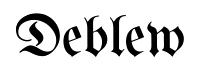

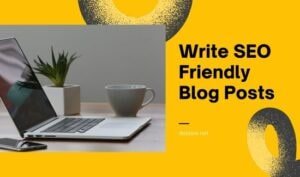





Hi there! Do you know if they make any plugins to assist with Search Engine Optimization? I’m trying to get my website to rank for some targeted keywords but I’m
not seeing very good success. If you know of any please share.
Many thanks! You can read similar text here: Eco bij